
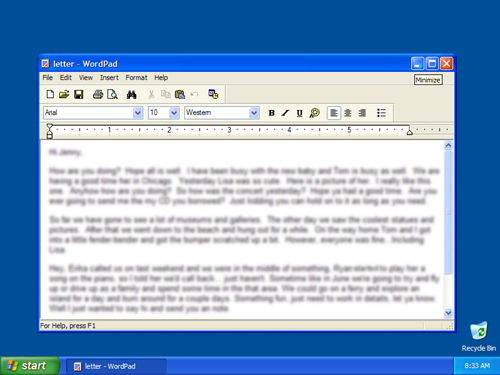
Windows—frames within the desktop—display the contents of files and programs. Working with windows is easy when you know the basics.
The name of each window appears at the top, in a title bar.
Move a window by dragging it. Click the title bar and, while holding down the mouse button, move the mouse pointer across the computer screen.Shrink a window by clicking the Minimize button, located at the right-hand side of the title bar. This reduces the window to a button on the taskbar.
Maximize a window by clicking the Maximize button, located to the right of the minimize button. This enlarges the window to fill the desktop. Click the button again to restore the window to its original size.
Inside a window, browse the menus to see the different commands and tools you can use. When you find the command you want, just click it.
If a program needs some information from you before it can complete a command, a dialog box appears. To enter information, you might need to:
If the contents of your file don't fit in the window, drag the scroll barscroll buttons at the side and/or bottom of the window to move the contents up, down, or sideways.
To change the window size, click the edge of a window and drag the border to the size you want.
